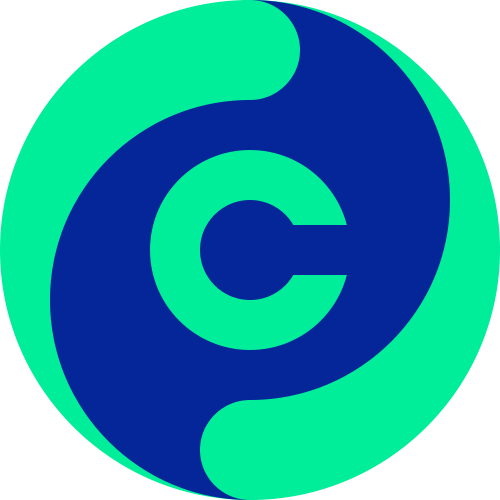First steps
-
Download and Install the App:
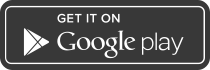
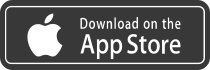
- Confirm terms and conditions
- Enter the code you received by text message
-
Create your first business card:
Fill out your first business card
enter at least, first or last name, company or profession and phone or email - Add photo, background, video and additional fields as you like
-
Please allow:
- “Access to your contact directory” to add contacts and send invitations
- “Access to Gallery” to add pictures and videos
- “Bluetooth” to see business cards around you and share them. (used only if app is active)
- “Position” if you like to save the place where you have exchanged your business cards
- You are now ready to use the app. If you were invited by another person then the card from this person will appear automatically in your contact directory
Connect people
To exchange your business card with other people who have already installed contactus, just scan their QR code or let them scan your QR Code. if the cards are shared over Bluetooth you can also just click on the visible cards from other users to connect.
Invite people
To invite People just click on the main screen the "INVITE BUTTON" and:
- select a contact from your contact directory. Make sure that at least the first name or last name, company or profession and a mobile number is filled out. Add a picture of the person or the related business card if you want
- fill in all data manually to invite a new contact which is not in your contact directory
and click on the "INVITE BUTTON" to send the Invitation. The invited person will receive a text message with your name, phone number and an installation link for contactus.
Manage profile
-
Main view:
- exchange business cards by scanning QR code
- see and exchange business cards from people around if Bluetooth is on
- invite people and instantly add them to contact directory
-
Contact view:
- Search, sort and filter your business cards and invitations
- Add the business cards to the contact directory
- Add notes and picture to existing business cards
- Add receive real time updates for all your business cards
-
Profile view:
- Edit or add additional information to your business card, like birthday, links of your social media profiles and a photo of your paper card
- Add photo, background and video to your business card
- Create as many additional business cards as you want